05. Merging
Remember that the purpose of a topic branch (like
sidebar
) is that it lets you make changes that do not affect the
master
branch. Once you make changes on the topic branch, you can either decide that you don't like the changes on the branch and you can just delete that branch, or you can decide that you want to keep the changes on the topic branch and combine those changes in with those on another branch.
Combining branches together is called merging .
Git can automatically merge the changes on different branches together. This branching and merging ability is what makes Git incredibly powerful ! You can make small or extensive changes on branches, and then just use Git to combine those changes together.
Let's see how this works, in theory. Pay attention to the two main types of merges in Git, a regular merge and a Fast-forward merge .
Nd016 WebND Ud123 Gitcourse BETAMOJITO L5 71 Merging
Quick Check In
Task Description:
Let's do a quick check-in to make sure we're both starting at the same point. Check off each of the following:
Task Feedback:
Alrighty, let's begin!
⚠️ Know The Branch ⚠️
It's very important to know which branch you're on when you're about to merge branches together. Remember that making a merge makes a commit.
As of right now, we do not know how to undo changes. We'll go over it in the next lesson, but if you make a merge on the wrong branch, use this command to undo the merge:
git reset --hard HEAD^
(Make sure to include the
^character! It's a known as a "Relative Commit Reference" and indicates "the parent commit". We'll look at Relative Commit References in the next lesson.)
The Merge Command
The
git merge
command is used to combine Git branches:
$ git merge <name-of-branch-to-merge-in>When a merge happens, Git will:
- look at the branches that it's going to merge
- look back along the branch's history to find a single commit that both branches have in their commit history
- combine the lines of code that were changed on the separate branches together
- makes a commit to record the merge
Fast-forward Merge
In our project, I've checked out the
master
branch and I want
it
to have the changes that are on the
footer
branch. If I wanted to verbalize this, I could say this is - "I want to merge in the
footer
branch". That "merge in" is important; when a merge is performed, the
other
branch's changes are brought into the branch that's currently checked out.
Let me stress that again - When we merge, we're merging some other branch into the current (checked-out) branch. We're not merging two branches into a new branch. We're not merging the current branch into the other branch.
Now, since
footer
is directly ahead of
master
, this merge is one of the easiest merges to do. Merging
footer
into
master
will cause a
Fast-forward merge
. A Fast-forward merge will just move the currently checked out branch
forward
until it points to the same commit that the other branch (in this case,
footer
) is pointing to.
To merge in the
footer
branch, run:
$ git merge footerThis is what my Terminal displays after running the command:
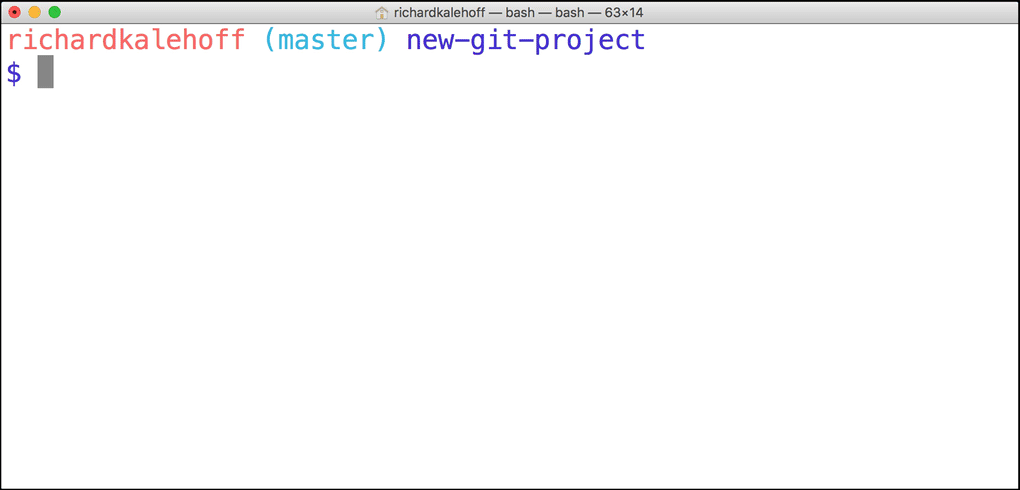
The Terminal application showing the result of merging the
footer
branch _into
the
master
branch._
Branches At Same Location?
SOLUTION:
YesPerform A Regular Merge
Fantastic work doing a Fast-forward merge! That wasn't too hard, was it?
But you might say - "Of course that was easy, all of the commits are already there and the branch pointer just moved forward!"…and you'd be right. It's the simplest of merges.
So let's do the more common kind of merge where two
divergent
branches are combined. You'll be surprised that to merge in a divergent branch like
sidebar
is actually no different!
To merge in the
sidebar
branch, make sure you're on the
master
branch and run:
$ git merge sidebarBecause this combines two divergent branches, a commit is going to be made. And when a commit is made, a commit message needs to be supplied. Since this is a merge commit a default message is already supplied. You can change the message if you want, but it's common practice to use the default merge commit message. So when your code editor opens with the message, just close it again and accept that commit message.
This is what my Terminal shows after using the default commit message:
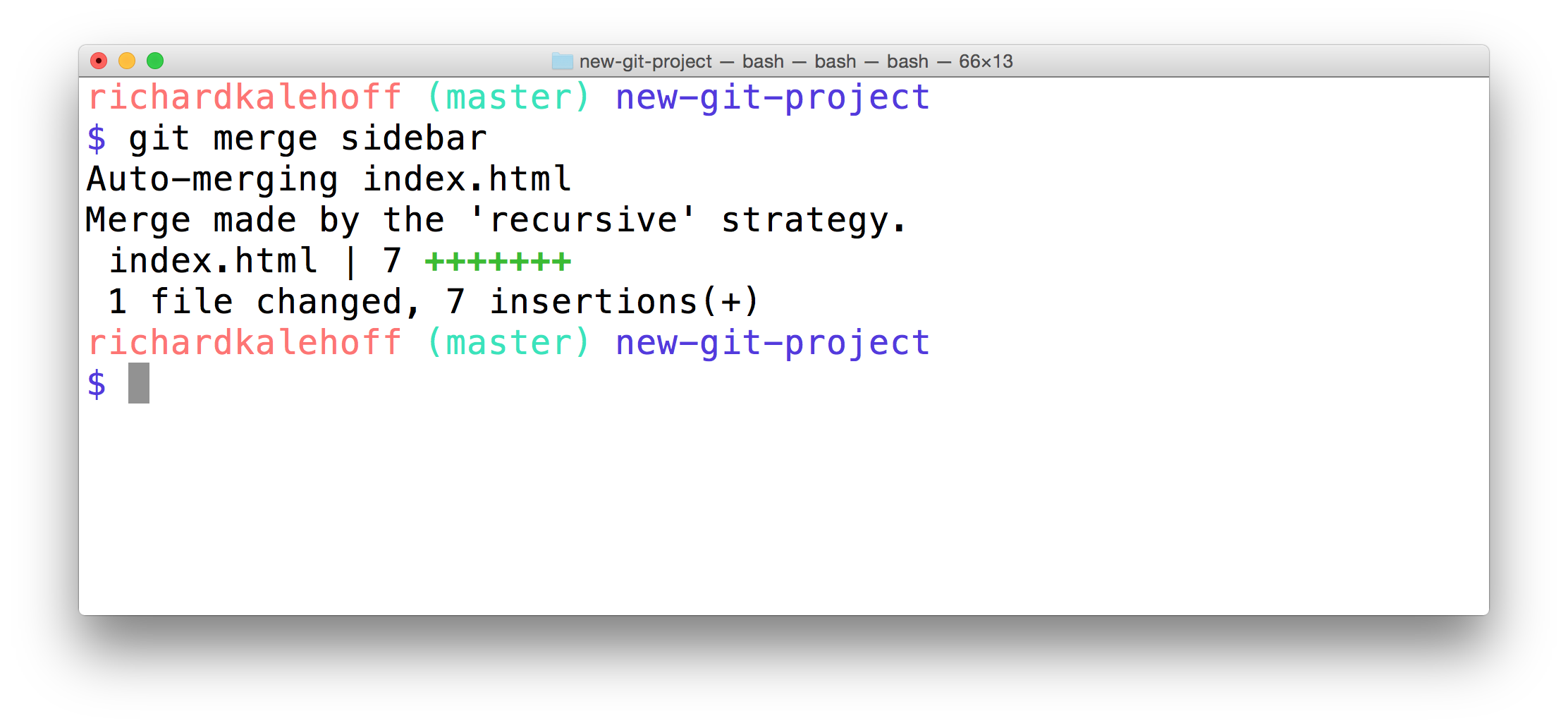
The Terminal application showing the result of merging the
sidebar
branch.
Aaaand that's all there is to merging! It's pretty simple, isn't it? You might read a lot of material that makes branching and merging seem overly complicated, but it's really not too bad at all.
Which Branch Moves?
SOLUTION:
allisons-mobile-footer-fixWhat If A Merge Fails?
The merges we just did were able to merge successfully. Git is able to intelligently combine lots of work on different branches. However, there are times when it can't combine branches together. When a merge is performed and fails, that is called a merge conflict . We'll look at merge conflicts, what causes them, and how to resolve them in the next lesson.
Merge Recap
To recap, the
git merge
command is used to combine branches in Git:
$ git merge <other-branch>There are two types of merges:
- Fast-forward merge – the branch being merged in must be ahead of the checked out branch. The checked out branch's pointer will just be moved forward to point to the same commit as the other branch.
-
the regular type of merge
- two divergent branches are combined
- a merge commit is created
Further Research
- Basic Merging from Git Book
- git-merge from Git Docs
- git merge from Atlassian blog